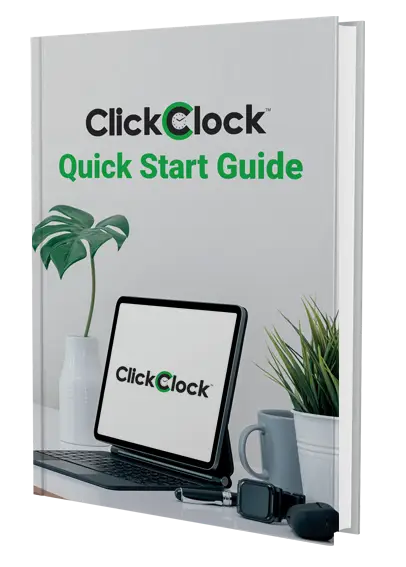AssetTraq
How can I print Asset and Location barcodes when I haven’t entered my assets and locations yet?
Click on the Print Barcodes icon on the left of the screen, and make sure the Using Database checkbox there is not ticked. Then, click on the Setup button, and then go to the Label Contents screen. Select Sequential Barcodes, and type the first barcode number into the Starting Number field, and the number of barcodes you want to produce into the Sequence Length field.
Note that Asset barcode labels usually start with the letter A, and Location barcode labels always start with the letter L. When AssetTraq is generating barcode numbers, it uses five digits, starting with 00001. So, the first Asset barcode number that AssetTraq will generate will usually be A00001, and the first Location barcode number will generally be L00001.
Note that Borrower barcode labels always start with the letter B, but we do not recommend you print them in this manner – instead, enter your borrowers, then print the barcodes from the main Barcode Printing screen, with the Using Database checkbox ticked.
Once you’ve entered the starting barcode number and sequence length, click OK to return to the Barcode Printing screen, then click the Print button to print your barcode sheets.
We suggest you only print a single sheet first, on plain paper, to ensure that you’ve set everything up correctly. See Printing Barcode Labels for more details.
Can I download the AssetTraq user manual?
Yes, of course! That manual, along with the manuals for most other ASP equipment, is available from our web site here.
Please note that our manuals are in Adobe .PDF format – if you don’t already have the free Adobe reader, you can download it from Adobe’s web site.