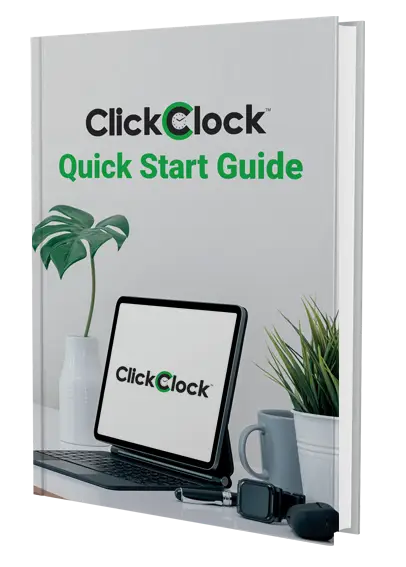ASPluris
Can ASPluris work over a 3G/4G connection?
Yes. You can either use a barcode terminal with 3G/4G capability, or use a “Pocket Wi-Fi Modem” from one of the mobile phone companies.
Can ASPluris work offline?
The barcode terminal only needs to connect to the ASPluris server when selecting what you want to work on, and when updating.
For example, if you want to perform a Stocktake, you need to be within Wi-Fi range when you select the Stock Count to work on, but you can then move out of Wi-Fi range while you do the count.
You will need to come back within Wi-Fi range to Submit the count.
How do I update the ABM Remote Transaction Processor (RTP)?
The first thing to consider is whether you should update the RTP. Some updates to the service require the service and/or the scanner program to be updated as well, so you should take a whole-system approach to updates. Read the release notes for more information.
If you do decide to update the RTP, the latest V2.3x version is always available from this URL:
https://www.asp.com.au/downloads/aspluris/server/v2.3.0/abm/abmrtp.exe
How do I update the ABM service?
The first thing to consider is whether you should update the service. Some updates to the service require the RTP and/or the scanner program to be updated as well, so you should take a whole-system approach to updates. Read the release notes for more information.
If you do decide to update the service, the latest V2.3x version is always available from this URL:
https://www.asp.com.au/downloads/aspluris/server/v2.3.0/abm/ASPluris V2.3.exe
How do I update the ASPluris scanner program?
The first thing to consider is whether you should update the scanner program. Some scanner program updates require the PC service and/or the RTP to be updated as well, so you should take a whole-system approach to updates. Read the release notes for more information.
If you do decide to update the ABM scanner program, follow these steps:
- Exit the ASPluris program on the scanner
- Start the program on the scanner. Make sure you don’t login in
- Click on the spanner/settings icon
- Click on the question mark icon
- Click on the update icon and follow the prompts
What happens when two (or more) scanners count the exact same physical items in the same physical location during a stocktake?
When a scanner counts an item, that count replaces the existing count. If another scanner counts the same item in the same location, the count from that scanner will also replace the count from the first scanner.
For example, if you have a bin containing 56 of an item, and the first scanner counts 55, that’s what the ABM count will be set to. If another scanner then counts the exact same item in the exact same bin, but counts 57, the count in ABM will be set to 57, replacing the previous scanner’s count. What this effectively means is that the last scanner wins – its count replaces any other count.
How does the Multiple Databases configuration option work?
This option is used where, for accounting or other purposes, a company has two separate trading entities that share the same warehouse.
The following needs to be setup correctly:
- A separate database for each trading entity is required.
- The Warehouse and Locations must be the same in both databases (as they share the same physical locations). ASPluris will draw the locations only from the first database.
- The ABM users should be the same in both databases.
- Product codes have to be different in both databases. The same product cannot exist in both databases.
- Orders (sales/receive etc) should have different prefixes for each database.
From the scanner operator point of view, everything will work as if there is only one large database. Orders can be dispatched / combined and submitted etc. The operator can pick orders based on a customer which could be multiple orders from different databases. After picking, ASPLuris creates separate transactions for each database.
For order grouping, the customer/supplier names have to match. Codes are looked up during the processing of the order so they can be different. ASPluris works out which database needs to be processed based on the order number or product code (transfer etc), then the transaction is processed as per normal.
What does scanner error message “Unable to connect to company” mean?
Since this message beings with a colon, the error is coming from ABM, not from ASPluris.
This error can happen in two ways. The first is that the user may not have the correct access privileges to allow them to perform the transaction. This can be fixed by setting the correct access privileges in ABM and then refreshing the user list in ASPluris.
The second way that the error can occur is a bit more difficult to explain. ABM has a hidden “control” database as well as the main SQL database. The control database is not accessible to ASPluris. When you add or remove users in ABM, ABM tries to keep these two databases in sync. Unfortunately, this sometimes fails, and if the user is in the SQL database but not in the control database, the user will be denied permission to write transactions to ABM, and that is what this ASPluris error message is showing.
This synchronisation problem can usually be fixed by deleting the user with the problem from ABM then adding the user back in again. This should result in the ABM databases resynchronising. You can then refresh the user list in ASPluris.
How do I interpret error messages on the scanner?
If the first line of the error message begins with a colon, the error message has come from the ERP/WMS system rather than from ASPluris – the scanner is just passing the message on.
I have forgotten the ASPluris administration username and/or password. What can I do?
There is no way to recover a forgotten username or password. However, if you delete (or rename) the file that contains the ASPluris usernames and passwords, you will be able to log on using the default username and password.
Unfortunately, if you have set up any other ASPluris administrator accounts, those accounts will be removed when you delete or rename this file.
Navigate to the C:\ProgramData\ASP Microcomputers\ASPluris V2.3\ folder and locate the accounts.ds file. Rename this file by adding .old to the end of the filename.