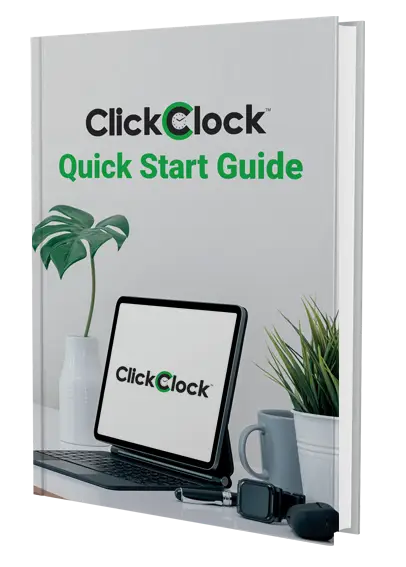For schools using ASP’s barcode scanners with SCIS, the simple answer is probably nothing at all.
What we used to call just ISBN is now called ISBN-10, and this is the 10 digit code that is printed at the top of an ISBN barcode. An example is shown on the left below.
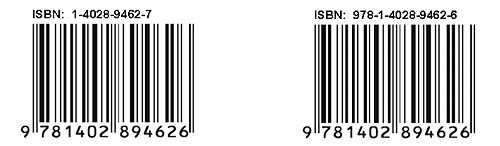
The ISBN barcode on the right above is what people are calling an ISBN-13 barcode. You’ll notice that the ISBN-13 code is exactly the same as the number underneath the barcode. And if you look even more closely, you’ll see that the only difference between the two example barcodes is what’s printed at the top.
So, as you can see, ISBN-10 and ISBN-13 are really just different ways of looking at the same thing. Every ISBN barcode with a number underneath that starts with “978” has both a 13 digit ISBN-13 code, and a 10 digit ISBN-10 code that is derived from the full 13 digit barcode number.
Barcode scanners, by default, output the 13 digit number at the bottom of an ISBN barcode. If ISBN (or SCIS) mode is turned on, the barcode scanner will translate the 13 digit number at the bottom of the barcode into the 10 digit ISBN-10 code at the top. This is how your barcode scanner is configured now.
Most likely, you only need to scan the ISBN code for use with SCIS. SCIS say that they allow either ISBN-10 and ISBN-13 codes to be used, so it really doesn’t matter if your scanner outputs the 10 digit code or the 13 digit code when the ISBN barcode is scanned.
So, you really don’t need to do anything at all about ISBN-13 – everything will work now just as it has in the past.
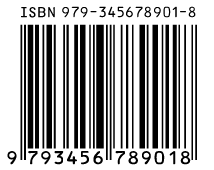
ISBN-13 example If you’re still reading, you’re probably thinking “why did they bother changing if ISBN-10 and ISBN-13 are really the same thing?”. The answer is that, sometime in the future, ISBN-13 barcodes that start with “979” (as shown on the right) will be released, and these codes do not have a 10 digit equivalent – they are 13 digit only.
The good news is that because these barcodes start with “979” instead of “978”, your barcode scanner will already read them properly by just outputting the whole 13 digit code, which is exactly what you want.
SCIS
As long as SCIS accepts both ISBN-10 and ISBN-13 codes, it really doesn’t matter whether your barcode scanner outputs 10 digits or 13 digits, which is why you probably don’t need to change anything.
Other Applications
However, at some time in the future, SCIS may change this policy. If they do, or if you use your scanner with ISBN codes and an application other than SCIS that only accepts 13 digit ISBN codes, you can easily turn off ISBN/SCIS mode.
Here’s what you need to do to configure two of our most popular scanners:
If you have an ASP Portable Barcode Reader or Z4 DataTraq, with either a wand or a Barcode Zapper, you need to press the FUNC key on the unit’s keypad. The display will then change to “Function:”. Press the 0 key then the 4 key, then press the ENTER five times until you get to the screen that says “Convert “978” EAN-13 to ISBN?”. There will be a Y or N in the upper right corner of the display – Y means ISBN mode is turned on, N means it is turned off. Press the NO key on the keypad to turn it off, then press ENTER twice more to return to the normal display.
If you have an ASP Barcode Zapper plugged directly into your computer via USB or a keyboard connection, you need to find your original manual, turn to the page entitled “ISBN (SCIS) Conversion”, and follow the instructions to disable ISBN/SCIS conversion.
If you need help reconfiguring your barcode scanner, please ring our support department (with your barcode scanner nearby!), and we’ll be pleased to help you.