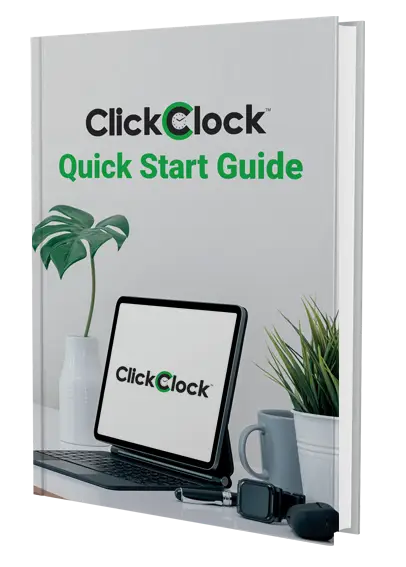To delete an Asset, select that asset on the grid, then right-click and select Delete from the menu that pops up. Note that if the asset is on loan, you will not be able to delete it – you must return it, then delete it.
To delete a Borrower, select Borrowers from the Configuration menu, then select the borrower from the list in the Borrower’s Name box, then click on the Delete button. Note that if the borrower has any loans outstanding, you will not be able to delete them – you must return all the loans, then delete the borrower.
To delete a Category, select Asset Category from the Configuration menu, then select the category, then click on the Delete button. Note that if any assets are set to this category, you will not be able to delete the category. To delete a Location, select Asset Location from the Configuration menu, then select the location, then click on the Delete button. Note that if any assets are set to this location, you will not be able to delete the location.
To delete a Status, select Asset Status from the Configuration menu, then select the status, then click on the Delete button. Note that if any assets are set to this status, you will not be able to delete the status.
You must make sure that there are no assets set to the Categories, Locations or Statuses you want to delete. If you need to delete a Category, Location or Status that is “in use” by one or more assets, you will need to find all assets that are using them, and edit those fields in the assets. Once the Categories, Locations and/or Statuses are no longer in use, you will then be able to delete them.
Note that if you edit the name of a Category, Location and/or Status (for example, if you change the name of the Kitchen location to Lunch Room), all assets set to that Category, Location and/or Status will reflect the changes.